Customizing list item bullets
Files and folders are listed in the right side of the MediaCD window using bulleted lists. There are three different ways to specify what type of bullets to use.
The first option, Use default colored bullets, uses lavendar bullet images, the same color as the default hover color. The bullet images for files are solid circles; collapsed folders use a triangle pointing to the right; and expanded folders use a triangle pointing down.
The second option, Use solid text-color bullets, uses solid circles in the text color you specify. However, with this option, all bullets will be the same: files, expanded folders, and collapsed folders all use the same bullet.
The third option, Use custom bullets, allows you to specify your own bullet images for files, expanded folders, and collapsed folders. For each bullet type, enter the file name of the image to use. Or, clicking the Choose file link will present the Open dialog box, allowing you to select an image file from your computer.
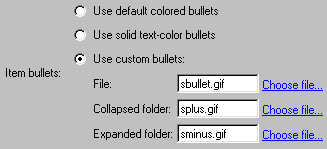
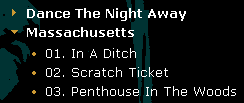
To create bullet images with your own graphics program, use the sample bullet images provided as a starting point. Look in the Samples folder inside the program installation folder (by default, C:\Program Files\MediaCD).
Note: Custom bullet image files must be copied into the same folder as the configuration file in order to be used. When burning a CD, the image files must be placed in the root folder along with the configuration file.
See Also